You will find useful information about YRoam’s products and services here
What do I need to do before I use the YRoam service?
Download the YRoam App for free on your smartphone or tablet
Create a YRoam user account via the App
Link your YRoam device to your user account which can be done either by scanning the device’s QR code (More > QR code) or by manually entering the device’s IMEI number (More > About)
Select and purchase the data package of your choice via the App or by logging into your user account on the website (y-roam.com)
Connect your personal device (YR4 supports up to 5 devices simultaneously) to the YR4’s YRoam WiFi hotspot (see your personal device’s user manual for details of how to connect to a WiFi network; this can usually be found under Settings on a smartphone or tablet). Your YRoam WiFi hotspot password can be found on the YR4’s lock screen or via Connectivity.
It is recommended that you turn off Data Roaming on your smartphone and tablet devices to avoid unnecessary data roaming charges from your network provider
How can I see my data usage history?
Firstly, if not already done so, log into your account by selecting any of the options from the main menu which will re-direct you to a login page. Now select Traffic History from the main menu; set the date range that you wish to query the data usage for and then click on OK.
Log into your account via y-roam.com; select Data Usage Summary
How do I check my remaining data balance?The YRoam device displays your remaining data balance on its main screen but you can also check this information via the App home page or under the Balance Remaining section of your online account (accessed via y-roam.com)
Why is my remaining data balance different on my device versus the APP?Your YRoam device represents your real-time data balance; there may occassionally be slightly different values displayed on your APP or under your My YRoam account on our website which is simply due to lags in the system.
Why is my data consumption more than expected when using YRoam’s service?“It is important to remember that when a smartphone is connected to a data signal there may be certain Apps that auto-update, expending a lot of data traffic. We would therefore suggest setting your YRoam network on the smartphones as mobile hotspots to restrict Apps from using data in the background, if you have an Android device, or iOS devices, turn off background refreshing in the general settings.
Android Devices: Settings > Wireless & networks > Data usage (unselect “Auto-sync data” and select “Show WLAN usage”) > Mobile hotspots > select YRoam_xxxx.”
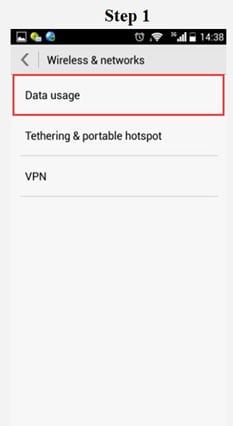
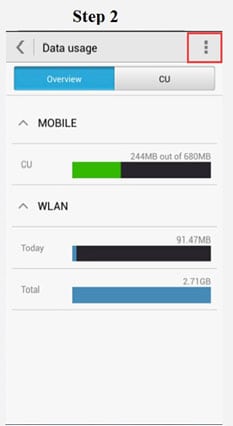
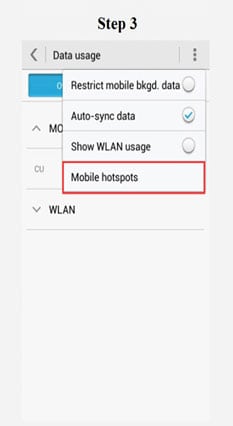
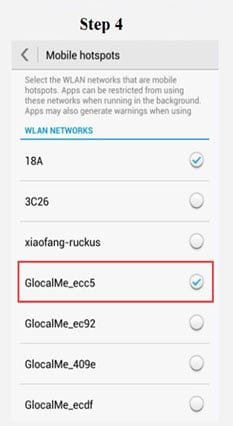
How long does it take for my YRoam service to be activated?When switching on your YRoam device for the first time it may take longer to initiate than during normal operation; which is due to it registering with our cloud servers. It is important to remember that this process can only be completed if there is a 3G or 4G data signal available in the area. During normal operation available services should be accessible within 1-2 minutes of logging into your device; although this may be slightly extended when using the device in a country for the first time.
What do I need to activate my YRoam service?
Why do I need to activate my YRoam service?
How do I activate my YRoam service?In order to activate your YRoam service you must register an account and then link your YRoam device to that account. You can create an account either via the YRoam APP or the My YRoam section of the y-roam.com website. Registering an account is easy; all you need are a few personal details including your home address, mobile number and email address. You can now either link your YRoam device to your account by using the QR code scanner on the APP or simply by logging into your account directly on the YRoam device.
Why can’t I log in to my YRoam device?The YRoam device must be connected to a 3G or 4G signal to allow access to your account. If your device has signal then please ensure you have registered an account via our App or website and that the details being entered are correct.
Does the YRoam service block adult content?No, YRoam do not filter or block any content. We would recommend the use of a third party application for your personal devices if you are concerned about adult content.
How do I change my WiFi name and password?Go to Connectivity on the YR4 device and then WiFi settings, amend the details as required and then save.
Why does my YRoam device display a 3G icon when it supports 4G?The YRoam service is dependent on the local operators’ networks. The 4G service is prioritised but where the 4G signal is weak, the device will switch to a 3G service if available.
Why is my download speed not 150mbps?150mbps is the maximum download speed that can be achieved. Actual download speeds may be lower and will be dependent on a number of factors including, but not limited to, availability of 4G/3G signal, number of devices simultaneously connected to the YRoam unit, strength of the 4G/3G signal and limitations of the device i.e. not 4G compatible
Can I use the YRoam service to make and receive calls?YRoam provides a mobile internet data connection through its revolutionary sim-free technology. It does not provide a voice connection; however you can utilise various APP’s and software to make low cost calls via your internet connection; examples include WhatsApp and Skype.
What type of devices can I use with my YRoam unit?The YRoam unit will support any device capable of achieving IEEE802.11b/g/n connections. The unit can support five simultaneous connections.
Why does my internet connection seem slow?Connection speeds will vary depending on what data connections (3G or 4G) are available and also the strength of those signals in the area. Here’s a few things to try to rule out any other issues:
1. Please try different websites to check that the problem is not with a particular website.
2. Change the position of your YRoam device, and try placing it near a window if you are inside a building, or change location.
3. Try resetting your laptops, tablet or smartphones and try other devices or browsers with the service to check if the problem is with your equipment or software.
4. Check that you do not have other users or apps using a lot of data at the same time on the connection.
How long does it take to connect to the internet after start-up?
On average 1-2 minutes, but this may take longer when being used in a country for the first time or where signal strengths are unstable
How many connections can my YRoam device support at the same time?
The YRoam device is designed to support 5 connections simultaneously.
Make sure you can connect to WiFi for this update!
Turn on your Y-Roam Device > Once Device has loaded > Slide to Unlock.
Once on the main screen > Tap ‘‘More’’ on the bottom right.
Select ‘‘Update’’ > This brings you to the ‘‘Update’’ screen.
Tap the slide button next to ‘’WiFi’’ > It will soon show you a selection of available WiFi networks.
Choose your relevant network > Enter Password > Connect.
Your chosen network should now show as ‘’Connected’’.
Tap the back arrow (‘’ < ‘’) which brings you back to the ‘’Update’’ screen.
Now tap the ‘’Update’’ button at the bottom of the screen (The device will automatically search for the latest update).
You can then tap the “Download” button at the bottom of the screen > The device will automatically restart once update is complete.
How do I see my billing history?Log into your My YRoam account via our website; select the Data Usage Summary tile from the left hand navigation bar and then click on the Billing Summary tab. From here you can view your billing history for the past 6 months.
Can I use my YRoam device in my home country?Yes, as long as the country is one where YRoam services are available then you can use the device as you would when you are abroad.
Do I need to inform YRoam of when and where I’m travelling?No, your YRoam device will automatically connect within any country where our services are provided
When does my data bundle expiry period start?The expiry period will commence from the first time you use the loaded data. If you already have some unused data allowance on your YRoam device then your new data bundle expiry period will start once your existing allowance is used up or expires, whichever comes first.
How do I change my credit/debit card details?YRoam do not store any of your card details. Our payments are processed via the PayPal service and card details are only stored with PayPal when you register an account. If you wish to amend any card details this can be done directly on your PayPal account.
What should I do if my YRoam device turns on but has no service?Hold down the power button and select the Reboot option. If the problem still persists then please re-locate the device to ensure there are 3G or 4G services available in your location.
What should I do if my YRoam device won’t turn on?Try plugging your device into a mains adapter and checking what battery power is remaining. If the battery symbol does not indicate that the device is fully charged then we recommend carrying out a full charge cycle.
How long does it take to fully charge the YRoam device?Approximately 7.5 hours.
How long can the YRoam device work continuously?Approximately 15 hours once fully charged.
How do I use my YRoam device as a power bank?As soon as the external device is connected to your YRoam device via the standard USB port charging will begin.
You may have mistyped the card number, missed out some of the digits, or not used the correct number on the card.
You may have mistyped the card billing address and post/zip code. The billing address given needs to be the exact address that the card issuer holds for that card.
Your card issuer may have declined to authorise the payment amount.
Your card type may require that the cardholder is present to make a payment and it may not be suitable for online orders.
Your card may be required by the issuer to be registered with Verified by Visa or MasterCard SecureCode in order to proceed; or your card has already been registered for one of these schemes. If so you must supply the additional security details required by your card issue before proceeding.
How do I cancel an order?Once an order has been placed and payment processed you will need to contact our Customer Services department if for any reason you wish to cancel your order.
Where is my order?If your device has not arrived within the specified timescales stated in the delivery option selected then please contact our Customer Services department.
Can’t find what you’re looking for? Please contact us by clicking HERE